Map Locator

Map Locator Navigation Help
ICON LEGEND
 |
Zoom In - Click this to zoom the map in. |
 |
Zoom Out - Click this to zoom the map out. |
 |
Map Layers - Toggle between the various map layers. |
 |
Products Pane - Your search results and products will appear by clicking this icon. |
 |
Trash - Click this to remove all markers and products. |
 |
Home - This will zoom the map out to it’s original zoom and position. |
| Map Indices - Toggle between the various map grid footprints. | |
 |
Help - Open the help modal window |
BASIC NAVIGATION
-
Click the + and - symbols in the upper left corner of the map to zoom in and out.
-
Click and drag to pan to a new area.
-
Click the "Home" button to zoom out to continental extent.
ADDING MARKERS TO THE MAP
-
There are two ways to add markers to the map; by double clicking on location on the map or by typing a location in the search box and selecting a search result.
SEARCH FOR PRODUCTS
-
Once a marker is placed on the map, click on the marker to display its coordinates, location name, and the “View Products” and “Clear” buttons.
-
Click the “View Products” button to display all the products associated with this location in the Products Pane.
-
In the Products Pane, click on the shopping cart button to add this product to the cart, or “View PDF” to download the product.
OTHER BASE MAPS
-
Expand the “Map Layers” pane to toggle between various base layers.
MAP INDICES
-
Indices display various grid sizes on top of the map.
-
Expand the “Map Indices” pane to toggle between various grid footprints
CLEAR MARKERS
-
Click on the “Trash” button to clear markers from the map. This also clears the associated products from the Products Pane.
DOWNLOAD A MAP
-
If a product has a downloadable map, you will see a “View PDF” button beside the product in the Product Pane.
BEGIN FROM STARTING POINT
-
Click the “Home” button to zoom the map out to it’s original zoom and position.
NEED MORE INFORMATION?
Call USGS customer service at 1-888-275-8747 or email us
Map location pins dropped or searched for by address/place provide products within a 15 mile radius of specified location.
If you have any questions or issues please click here to email usgsstore@usgs.gov.